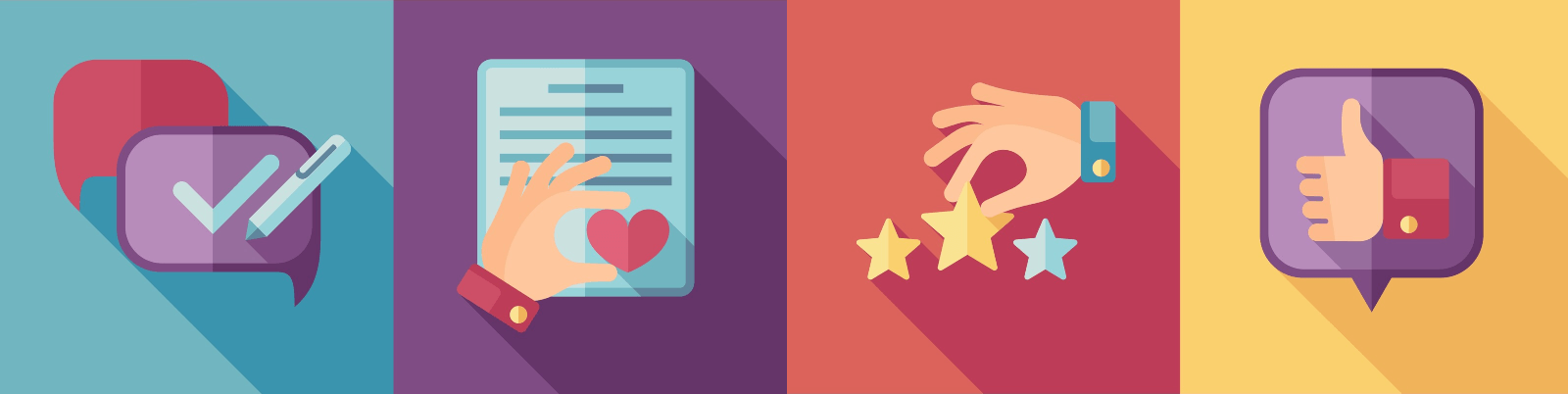
Leave feedback in minutes—so students act on it
Feedback is one of the highest‑impact moves teachers can make. Evidence syntheses indicate well‑designed feedback can have a large positive effect on learning—especially when it is specific and used by students to improve the next attempt (EEF).
This guide keeps the technical steps short and focuses on what to say, when to say it, and how to scale feedback without burnout—grounded in research and classroom‑tested routines. For hands‑on creation, you can also make a quiz in minutes and try these ideas as you go.
How to leave feedback in your Dashboard
Once students have completed your quiz, you can leave feedback and notify students directly from the Dashboard.
- In the Dashboard, click More next to your quiz and choose Marking.
- Review the Marking list to see which results are marked vs. need marking.
- Click the pen icon to open the first result.
- Scan the student’s answers. You’ll see a space to add feedback for each question.
- Enter feedback, then click Save (keep working) or Send (notify the student by email).
- Click Next to move to the next response.
Time‑savers: When building a quiz, toggle questions to Requires feedback. By default, the Marking view shows only those items; switch the dropdown to All Questions anytime. Reuse common feedback you’ve saved to speed up consistent marking.
What effective feedback looks like (quick checklist)
- Goal‑referenced: Tie comments to the learning objective/rubric.
- Specific but brief: Target one or two high‑leverage improvements; too much feedback can overwhelm.
- Actionable next step: End with “Next time, try …” so students know exactly what to do.
- Timely: Quicker feedback improves learning; delay strategically for big‑picture reflection.
- Task/process focus over person praise: Praise effort, strategies, and improvement; avoid “You’re smart” judgments.
- Comments over grades (when feasible): Written comments tend to drive learning better than grades alone (EEF guidance).
Examples you can copy (by question type)
Multiple choice (incorrect selection)
“Your choice suggests you assumed the graph shows total, not rate. Re‑read the y‑axis label and note the units. Next time: before choosing, state what the axis measures in a short note.”
Multiple choice (correct, but unsure)
“Good choice—and here’s why it works: the distractor mentions correlation, not causation. Next time: underline words that signal causal claims (‘leads to’, ‘because’) to double‑check.”
Short answer (partially correct)
“You defined osmosis as water movement but missed across a semipermeable membrane. Next time: use the 3‑part pattern: agent + action + boundary (e.g., water moves through a membrane toward higher solute).”
Numeric / worked problem
“You set up the proportion correctly but rounded early, which changed the final value. Next time: keep at least 3 sig. figs until the last step, then round.”
Short essay (constructed response)
“Clear claim and a relevant example. To reach the top band, add one cited fact and a sentence that explains how your evidence proves the claim (‘This shows that…’).”
“WWW/EBI” one‑liner (fast marking)
What went well: linked terms to definitions. Even better if: add one counterexample to show boundary conditions.
Advanced feedback types (show what your platform can do)
- Option‑level feedback (MCQ): Add a tailored explanation for each option to show why distractors are plausible and how to avoid them.
- Reusable comment bank: Save frequently used comments (strategy prompts, rubric phrasing) and apply them with one click.
- Media‑rich feedback: When appropriate, include images or short audio clips to model worked examples or pronunciation.
- Result notifications: After sending feedback, notify by email so students know to check and act.
When to release feedback (immediate vs. delayed)
There isn’t a single “best” timing. Immediate feedback can boost motivation and correct errors quickly in practice quizzes; delayed feedback can promote deeper retention and transfer on more complex tasks. Use the stakes and purpose of the quiz to decide.
- Practice/low‑stakes: Release answers + brief explanations right away so misconceptions don’t stick.
- Conceptual/high‑stakes: Hold detailed solutions until the window closes; then share comments that point to what to try next.
- Either way: Keep comments specific and usable; generic praise or cryptic notes have low impact.
For memory and understanding, incorporate small self‑checks; retrieval practice outperforms rereading for long‑term retention (Learning Scientists).
Tips to write comments students actually use
- Name the goal, name the gap, name the next step.
- Keep it short. One or two targeted actions beat a paragraph they won’t read.
- Focus on process/effort.
- Reuse a comment bank.
- Separate grade and guidance when you can.
Want a deeper framework for online learning presence? See the Community of Inquiry model (teaching, social, cognitive presence): Athabasca University: CoI framework.
Frequently asked questions
-
How long should my modules be?
Short and focused works best online—think 5–10 minute videos or 10–15 minute reading/tasks, grouped into weekly themes. This keeps cognitive load manageable (multimedia principles) and aligns with microlearning evidence.
-
Should I use quizzes in every module?
Use a small self‑check every module. Retrieval practice improves long‑term retention more than rereading. Add 3–5 questions to confirm key ideas before moving on.
-
What’s the best timing for releasing answers/solutions?
For practice activities, release brief explanations immediately. For graded work or shared item banks, delay detailed solutions until all attempts close, then include a clear “what to do next.”
-
How can I keep learners engaged without live classes?
Use presence: a short weekly instructor note or 60–90s video, a discussion or reflection prompt, and an “apply it” task. This supports teaching, social, and cognitive presence (Community of Inquiry).
-
What accessibility basics should I check?
Provide captions/transcripts, meaningful link text, keyboard access, alt text for images, and adequate color contrast. These align with WCAG 2.2 essentials and UDL 3.0.
-
Where can I start quickly?
Create one short module with a video, a downloadable resource, and a 3–5 question check. Then invite a small pilot group via your Portal link. You can make a quiz now and plug it into your first module.
Editorial standards
We reference high‑quality sources and update articles regularly. See References for evidence used on this page.
Related Articles
References
- Education Endowment Foundation (EEF). “Feedback” — https://educationendowmentfoundation.org.uk/education-evidence/teaching-learning-toolkit/feedback
- EEF Guidance Report (2021). “Teacher Feedback to Improve Pupil Learning.” — https://educationendowmentfoundation.org.uk/education-evidence/guidance-reports/feedback
- Dylan Wiliam (2016). “The Secret of Effective Feedback.” ASCD Educational Leadership — https://www.ascd.org/el/articles/the-secret-of-effective-feedback
- Learning Scientists. “Retrieval Practice” (overview and resources) — https://www.learningscientists.org/retrieval-practice
- W3C Web Accessibility Initiative (WAI). “WCAG 2.2 (Recommendation)” — https://www.w3.org/TR/WCAG22/ • “What’s New in WCAG 2.2” — https://www.w3.org/WAI/standards-guidelines/wcag/new-in-22/
- CAST. “UDL Guidelines 3.0” (released July 2024) — https://udlguidelines.cast.org/
- Community of Inquiry Framework — https://coi.athabascau.ca/coi-model/
- (Optional background) Mayer, R. E. “Multimedia Learning” — quick summary of principles: https://www.hartford.edu/.../12%20Principles%20of%20Multimedia%20Learning.pdf