Create an Online Course in Minutes
Learn how to make your own online courses
In this article
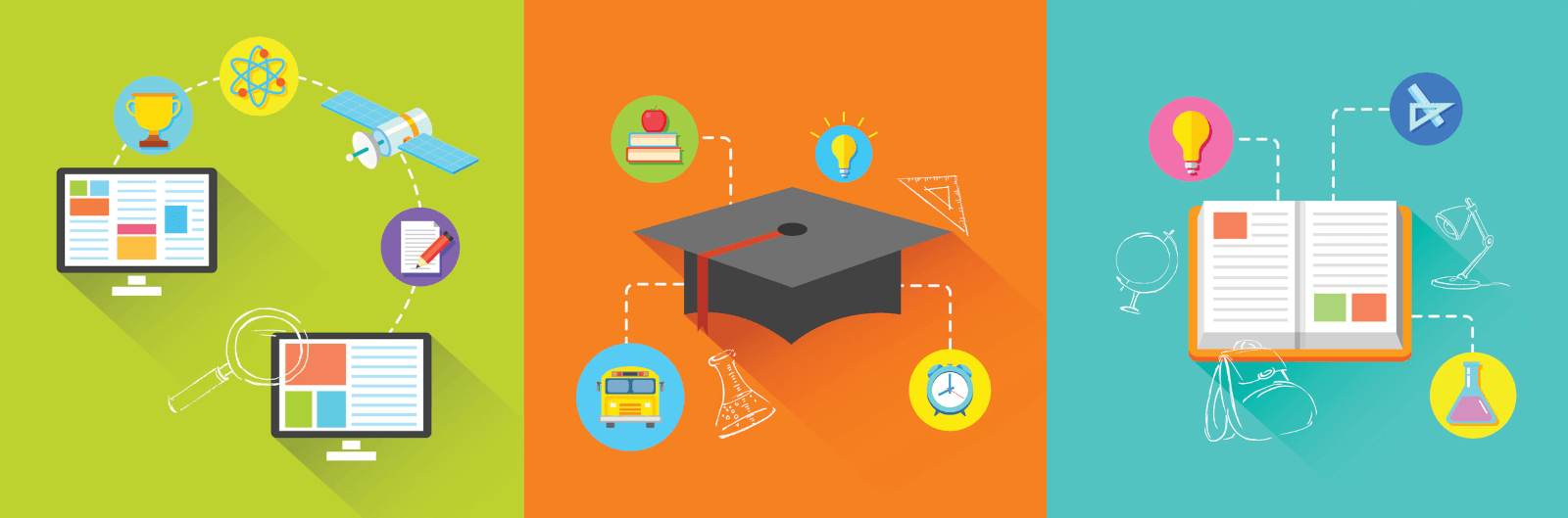
Online learning has moved from contingency to core strategy. Global surveys and analyses indicate that blended and digital-first practices remain embedded across systems in 2025 (OECD). See Shaping Digital Education and the latest teacher insights in TALIS 2024. Market outlooks show continued growth in e‑learning services through 2030. Grand View Research.
If you’re getting started, focus on two things: (1) a clear, short path to launch and (2) proven design moves that help students learn online—e.g., the Community of Inquiry framework and multimedia learning principles. CoI, Mayer, 2020. For responsible use of AI in teaching and assessment, see the U.S. Department of Education’s guidance. AI & the Future of Teaching and Learning (2023).
With more than 1 million quizzes created since 2003, Quiz Maker gives you a fast path to build lessons + auto‑scored quizzes, then publish via a learner portal. You can also make a quiz first and plug it into your course.
Step by Step instructions to create an online course
Quiz Maker allows you to link a series of course material and quizzes to create auto scored and graded online courses. Before you begin you should signup to the Quiz Maker Dashboard and create a quiz or two. Getting started is free and only requires an email and password. Here is exactly how you can create your first online course:
- Log into the Quiz Maker Dashboard
- Go ahead and create your first quiz by clicking the New Quiz button
- Hit 'Courses' in the left menu. Then hit New Course
- Give your course a title and description
- Review the settings
- Upload an image in the right. This image will appear in your course preview page.
- Hit Content and now Add the Quiz you created earlier
- You can continue to add more Course content
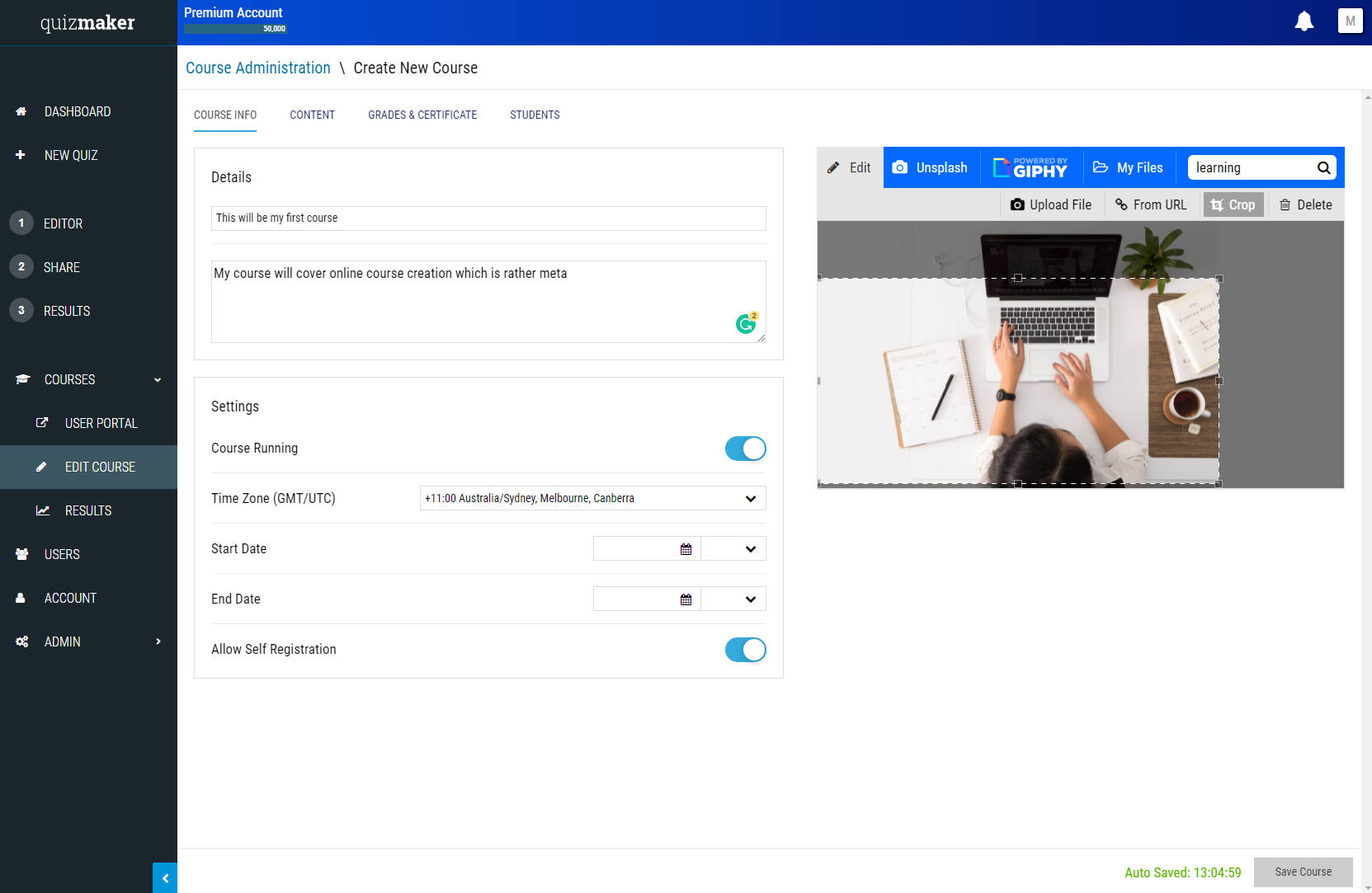
Course design that actually works (quick, research‑backed)
- Structure for presence: Build short modules (teaching presence), prompt discussion/reflection (social presence), and include weekly “apply it” tasks (cognitive presence). Community of Inquiry. Source
- Keep media clean: Favor concise video + on‑screen text/graphics that reduce clutter; pair words and relevant visuals (avoid decorative overload). Mayer’s multimedia principles. Source
- Spacing over cramming: Release lessons and self‑checks over time to improve retention (spacing effect). Source
- Retrieve to learn: Add tiny “check your understanding” quizzes—testing helps memory more than rereading alone. Source
- Make it active: Use problems, polls, and brief discussions; meta‑analyses show active learning improves exam performance and lowers failure rates. Freeman et al., 2014
- Go micro when it helps: Short, focused learning objects (3–10 min) can aid retention—especially on mobile—when tied to clear outcomes. See recent reviews on microlearning effectiveness. Heliyon, 2024
- Study skills that work: Guide learners toward high‑utility techniques (practice testing, spaced practice). Dunlosky et al., 2013
Quizzes, feedback & progression
Frequent low‑stakes quizzes keep learners engaged and give you actionable signals. When providing feedback, aim for: specific, brief, and next‑step oriented. Evidence reviews show well‑designed feedback is among the most impactful practices in classrooms. EEF
- Make it actionable: “Goal → Gap → Next step.”
- Time it right: Immediate for practice activities; delay detailed solutions for high‑stakes assessments until attempts close.
- Comment bank: Save 8–12 reusable comments for each unit to speed consistent feedback.
Accessibility & inclusive delivery
Keep courses usable for everyone: provide alt text for images, ensure keyboard navigation, sufficient contrast, and clear link text. Align with WCAG 2.2 guidance for core checks, and consult the updated UDL Guidelines 3.0 for inclusive design moves. W3C WCAG 2.2 · What’s new in 2.2 · UDL Guidelines 3.0 (CAST, 2024)
- Caption/transcript your videos.
- Avoid long walls of text; chunk content and use headings.
- Use descriptive button/link labels (e.g., “Start Module 2”).
Frequently asked questions
-
How long should my modules be?
Short and focused works best online—think 5–10 minute videos or 10–15 minute reading/tasks, grouped into weekly themes. This keeps cognitive load manageable (multimedia principles) and aligns with microlearning evidence.
-
Should I use quizzes in every module?
Use a small self‑check every module. Retrieval practice improves long‑term retention more than rereading. Add 3–5 questions to confirm key ideas before moving on.
-
What’s the best timing for releasing answers/solutions?
For practice activities, release brief explanations immediately. For graded work or shared item banks, delay detailed solutions until all attempts close, then include a clear “what to do next.”
-
How can I keep learners engaged without live classes?
Use presence: a short weekly instructor note or 60–90s video, a discussion or reflection prompt, and an “apply it” task. This supports teaching, social, and cognitive presence (Community of Inquiry).
-
What accessibility basics should I check?
Provide captions/transcripts, meaningful link text, keyboard access, alt text for images, and adequate color contrast. These align with WCAG 2.2 essentials and UDL 3.0.
-
Where can I start quickly?
Create one short module with a video, a downloadable resource, and a 3–5 question check. Then invite a small pilot group via your Portal link. You can make a quiz now and plug it into your first module.