Quiz Maker Updates and Guides
Learn how to create online quizzes that go viral and engage students
-
Create a Product Recommendation Quiz
Guide your audience to the right products with fun, personalized quizzes.
-
Top 10 Best Quizizz Alternatives
Find the perfect quiz platform with in-depth reviews, comparisons, and FAQs.
-
Top Kahoot Alternatives
Must-try Kahoot alternatives for 2024—similar tools, quiz apps, and key benefits.
-
Quiz Examples & Templates
Browse the most popular quiz examples and templates of 2025 with creation tips.
-
What is the testing effect?
How regular quizzing can improve learning and memory retention by up to 150%.
-
How to manually mark online quizzes
Learn how to manually mark short-answer questions in an online quiz.
-
6 Tips to Make Amazing Quizzes
Optimize for both learning outcomes and conversions when creating quizzes.
-
340+ Trivia Questions
The ultimate collection across 20 categories—play solo or with friends.
-
How to make personality quizzes
Learn the secrets to building outcome-based quizzes people love.
-
How to make a friendship quiz
Make a quiz for friends and see who knows you best.
-
Full Feature Guide
Every answer you need to create, publish, and analyze online quizzes.
-
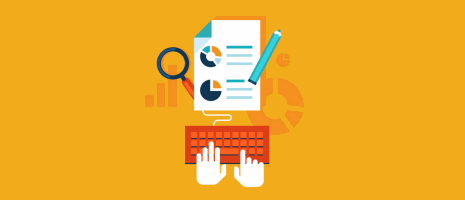
View Quiz Templates and Demos
Explore the kinds of interactive content you can build with Quiz Maker.
-
How to make a quiz
Step-by-step instructions for your first online quiz.
-
Free Trivia Maker
A quick guide to crafting fun, fair trivia questions.
-
Outcome-based quiz setup
Create quizzes that assign types or results automatically.
-
Get in Touch with Us
Can’t find what you need? We’re here to help.
-
Create an Online Course in Minutes
Step-by-step guide to building a complete course from linked quizzes—planning, design principles, feedback workflows, accessibility basics, and easy ways to invite and manage students.
-
Design Effective Online Assessments
Practical playbook covering formative vs. summative use, Bloom’s verbs, baseline-to-growth tracking, integrity and delivery settings, and feedback strategies that actually improve learning.















