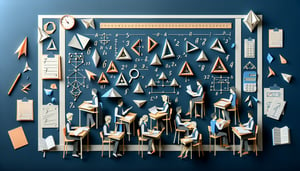Quizzes > High School Quizzes > Electives
Ace Your Adobe Illustrator Certification Test Quiz
Gear Up for Adobe Illustrator Practice Test Success

Study Outcomes
- Understand Adobe Illustrator's interface and key tools.
- Apply design principles to create effective vector graphics.
- Analyze artwork to identify and correct design flaws.
- Demonstrate proficiency in using core Illustrator features.
- Synthesize advanced techniques to enhance creative projects.
Adobe Illustrator Certification Test Cheat Sheet
- Master the Selection Tool (V) - The Selection Tool is your go‑to for grabbing, moving, and resizing any object in your workspace. Think of it as the magic wand that gives you instant control over your shapes and paths. Practice dragging, rotating, and scaling until you feel like a design wizard. Complete Guide to Adobe Illustrator Tools
- Learn the Pen Tool (P) - The Pen Tool unlocks the power to draw precise lines and smooth curves like a true vector artist. It might feel tricky at first, but placing anchor points and adjusting handles becomes second nature with practice. Soon you'll be tracing complex shapes and crafting custom paths with confidence. Complete Guide to Adobe Illustrator Tools
- Understand the Layers Panel - Layers are like invisible stacks that keep your artwork organized and editable. By grouping related elements, you'll avoid chaos and speed up your workflow, even on the most complex projects. Learn to lock, hide, and rename layers for ultimate design clarity. Learn Adobe Illustrator
- Explore the Color Panel and Swatches - Dive into the rainbow of hues, gradients, and global swatches that bring your illustrations to life. Building and saving your own color libraries will make consistent branding and themes a breeze. Get experimental with CMYK, RGB, and spot colors to find your signature palette. Adobe Illustrator Tutorials for Beginners
- Utilize the Gradient Tool (G) - Gradients add depth and dimension by blending colors seamlessly. Play with linear and radial styles to give flat shapes a 3D feel or a vibrant burst effect. Adjust stops, angles, and opacity mid‑gradient for truly unique results. Complete Guide to Adobe Illustrator Tools
- Practice Using the Pathfinder Panel - The Pathfinder is your shape‑combining powerhouse for merging, subtracting, and intersecting paths. It turns basic shapes into complex icons and logos with just a click. Master Unite, Minus Front, and Divide to build custom artwork from simple building blocks. Guide to Adobe Illustrator for Beginners
- Get Comfortable with the Type Tool (T) - Typography can make or break your design's message. Learn to place point and area text, adjust kerning, leading, and tracking, and explore font styles to match your project's vibe. Experiment with text on a path or inside shapes for eye‑catching headlines. Complete Guide to Adobe Illustrator Tools
- Learn to Use the Blend Tool (W) - The Blend Tool creates smooth transitions between objects, colors, and shapes. It's perfect for generating complex gradients, dotted patterns, or animated morphs in just seconds. Adjust blend steps to control the number of in‑between shapes for stunning effects. Complete Guide to Adobe Illustrator Tools
- Understand Clipping Masks - Think of Clipping Masks as digital stencils that hide everything outside a defined shape. They're perfect for cropping artwork, creating patterned text, or masking photos into shapes. Nail this technique to craft polished, professional compositions. Learn Adobe Illustrator
- Familiarize Yourself with the Artboard Tool - Artboards let you juggle multiple layouts, mockups, or variations in one file. Resize, rearrange, and export each artboard independently to streamline presentations and deliverables. Get comfortable adding and organizing artboards like a pro. Adobe Illustrator Drawing Basics