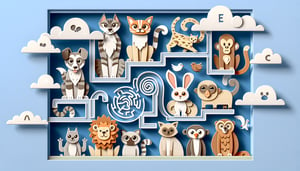Email and Calendar Management Quiz Challenge
Assess Your Inbox Organization and Scheduling Skills

Looking to streamline your inbox and schedule? This Email and Calendar Management Quiz helps you uncover strengths in organizing emails and time slots. Ideal for professionals and students alike, it offers practical insights to optimise daily planning and can be freely modified in our editor. After completing this quiz, try the Email and Calendar Skills Test or the Email Signature Management Quiz for deeper exploration. Explore more quizzes to level up your productivity toolkit.
Learning Outcomes
- Analyze techniques for prioritizing and organizing emails efficiently.
- Identify best practices for managing calendar events seamlessly.
- Demonstrate mastery of scheduling and time-blocking methods.
- Apply filters and labels to streamline inbox workflows.
- Evaluate calendar-sharing and collaboration settings.
- Master notification and reminder customization for optimal productivity.
Cheat Sheet
- Prioritize Emails Using the Eisenhower Matrix - Think of your inbox as a battlefield! By sorting emails by urgency and importance, you'll know which messages to conquer first and which to schedule for later. This method transforms chaos into clarity, so you can zero in on what truly moves the needle. Learn about time management
- Implement the One-Minute Rule - If an email takes less than a minute to respond to, tackle it immediately to keep your inbox light and your mind clear. This quick-hit habit prevents tiny tasks from piling up and turning into big headaches. You'll feel a mini-victory every time you clear out a speedy reply! Lehigh email management guide
- Use Filters and Labels to Organize Your Inbox - Set up rules that automatically sort incoming messages into folders or apply colorful labels instantly. This digital filing system means no more frantic searches when deadlines loom. Plus, it's oddly satisfying to see a neatly organized inbox! Automate your sorting
- Regularly Clean Up Your Inbox - Schedule a weekly "inbox spring cleaning" session to archive or delete old messages. A decluttered email space not only looks great but also ensures important updates don't get buried. Think of it as hitting the reset button on your day! Inbox cleanup tips
- Apply the 80/20 Rule to Email Management - Focus on the 20% of emails that deliver 80% of your results, then batch-process or delegate the rest. This principle boosts your productivity by spotlighting high-impact messages first. It's like using a turbocharger on your workflow! Explore the 80/20 principle
- Master Time Blocking for Calendar Management - Carve out dedicated slots for deep work, meetings, and breaks so you're not bouncing between tasks all day. Blocking time creates a visual roadmap of your priorities and helps you stick to a focused routine. Your future self will thank you for this organized approach! Discover time blocking
- Customize Notifications and Reminders - Tailor your calendar alerts so you get nudges only when it matters, avoiding constant pings that pull you off track. Fine-tune sounds, pop-ups, or email reminders to match your personal workflow. This way, you'll only hear the bells that really count! Notification customization tips
- Utilize Calendar Sharing for Collaboration - Share your schedule with classmates or project partners to find meeting slots in seconds. Transparent calendars mean fewer back-and-forth emails and more time for actual collaboration. It's teamwork made effortless! Calendar sharing strategies
- Set Clear Email Policies - Define guidelines on how and when to use, store, or archive emails in your study group or team. Clear rules reduce confusion, boost accountability, and keep everyone on the same page. Plus, it feels great when everyone follows the same playbook! Email policy best practices
- Integrate Emails with Document Management Systems - Link important emails and attachments directly into your chosen document repository so nothing gets lost in the clutter. Centralized storage makes retrieval a breeze and ensures you always have the right version at your fingertips. Say goodbye to digging through endless threads! Document integration tips