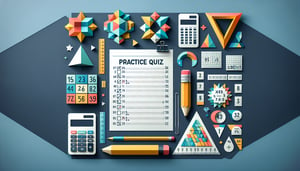AutoCAD Basics Knowledge Assessment Quiz
Test Your AutoCAD Fundamentals and Skills

Feeling ready to elevate your CAD game? This AutoCAD Basics Knowledge Assessment quiz challenges you with 15 multiple-choice questions that cover drawing tools, layer management, and coordinate precision. Perfect for students, educators, or professionals seeking a solid Python Basics Knowledge Test or Linux Basics Quiz to expand their skillset. Each question can be freely edited in the intuitive quiz editor to match unique learning goals. Explore more quizzes and start customizing today!
Learning Outcomes
- Identify core AutoCAD interface elements and tools
- Demonstrate proficiency in basic drawing commands
- Apply coordinate systems and precision techniques
- Master layer management and object properties
- Evaluate dimensioning and annotation methods
- Analyze plot settings and output configurations
Cheat Sheet
- Familiarize Yourself with AutoCAD's Interface - Explore key components like the Ribbon, Quick Access Toolbar, and Command Line so you can navigate your workspace with confidence. Unlocking these essentials transforms you from a menu-scroller into an AutoCAD ninja, ready to draw like a pro. Interface Overview
- Master Basic Drawing Commands - Get hands-on with LINE, CIRCLE, and RECTANGLE commands to build the foundation of every great design. Regular practice helps you draw faster, smoother, and with superhero precision - no eraser needed! Drawing Essentials
- Utilize Coordinate Systems for Precision - Learn to input exact points using Cartesian (X, Y) and polar coordinates so your sketches always line up perfectly. Precision is the name of the game - say goodbye to guesswork and hello to pixel-perfect placements! Coordinate Precision
- Implement Object Snaps (Osnaps) - Snap to endpoints, midpoints, centers, and more to ensure your lines and shapes connect flawlessly. Think of Osnaps as your drawing's guiding hands, keeping everything aligned like a champ. Osnaps Demystified
- Organize with Layers - Create and manage layers to control visibility, color, and line styles - no more drowning in a sea of overlapping objects! Layer organization is like having an ultra-tidy toolbox where you always know where to find the perfect tool. Layer Strategies
- Adjust Object Properties - Tweak color, linetype, and lineweight to make elements stand out or blend in just right. With the right properties, your drawing becomes a visual story instead of a confusing jumble of shapes. Property Tweaks
- Apply Dimensioning Techniques - Use linear, aligned, radius, and diameter dimensions to annotate your designs accurately. Clear measurements mean fewer headaches when you - or someone else - bring your drawing to life. Dimensioning Tips
- Incorporate Annotations - Add text, leaders, and hatches to provide context and emphasize important details. Annotations are like the voiceover of your drawing, guiding anyone who views it. Annotation Insights
- Set Up Plot Configurations - Configure paper size, plot scale, and plot styles to ensure your prints or PDFs look exactly as intended. A smooth plotting setup means no last-minute scrambling when deadlines loom! Plot Setup Guide
- Save and Manage Page Setups - Create, save, and reuse page setups to streamline multiple plot configurations for different projects. This handy trick saves you time and keeps your output consistent - like having an autopilot for plotting. Page Setup Best Practices