Quizzes > High School Quizzes > Technology
Google Certification Educator Level 2 Practice Quiz
Boost educator skills with engaging practice tests
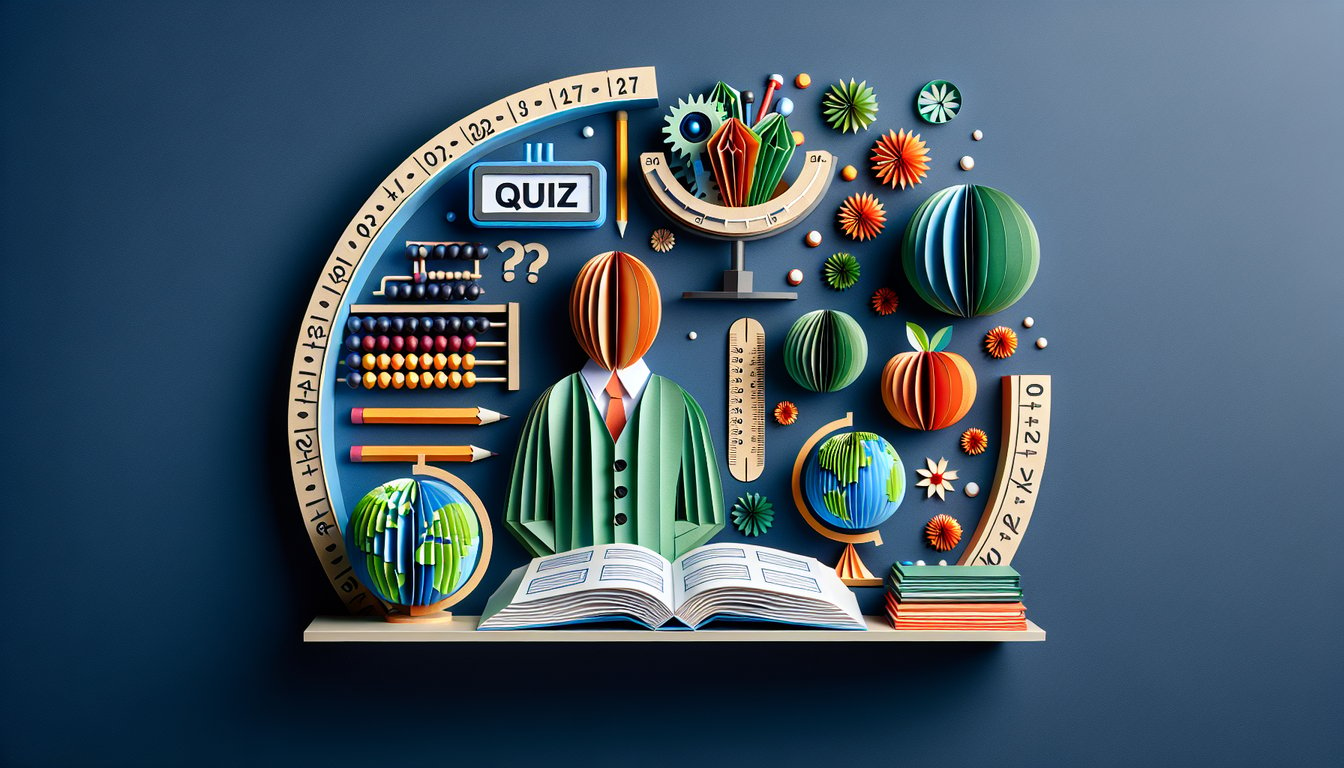
Study Outcomes
- Analyze real-world classroom scenarios using advanced Google tools.
- Apply digital teaching strategies to improve student engagement in K - 12 settings.
- Evaluate the effectiveness of various Google resources for educational environments.
- Demonstrate proficiency in advanced features to support digital classroom management.
- Assess readiness for Google certification exams through practical tool applications.
Google Certification Educator Level 2 Cheat Sheet
- Streamline file sharing with Google Drive - Managing and sharing your lesson materials is a breeze in Google Drive. Create organized folders and share them with colleagues or students in a click, ensuring everyone has access to the latest resources. Collaboration has never been this smooth! Educator Level 2 | Teacher Center | Google for Education
- Create engaging docs with tables, images & links - Wow your students by embedding tables, colorful images, and interactive hyperlinks in your lesson plans. These features make your content pop and help learners connect with the material in a fun, hands‑on way. Ready to level up your Docs game? Educator Level 2 | Teacher Center | Google for Education
- Visualize data with charts & pivot tables in Sheets - Turn raw numbers into beautiful charts and dynamic pivot tables to track student progress over time. Seeing trends come to life is super satisfying and gives you actionable insights for targeted teaching. Crunching data has never been this cool! Educator Level 2 | Teacher Center | Google for Education
- Build quizzes & surveys with Google Forms - Spice up your assessments by designing interactive quizzes and surveys. Instant feedback and real-time responses help you gauge understanding and make class more lively. Form‑tastic fun awaits! Educator Level 2 | Teacher Center | Google for Education
- Design dynamic presentations in Google Slides - Bring your slides to life with animations, custom themes, and master slides. Captivating visuals keep students glued to the screen and make learning unforgettable. Show time just got an upgrade! Educator Level 2 | Teacher Center | Google for Education
- Manage classes effortlessly with Google Classroom - Centralize assignments, announcements, and communications in Google Classroom. This hub keeps everything organized, so you can focus on teaching and your students can focus on learning. Classroom management made magic! Educator Level 2 | Teacher Center | Google for Education
- Optimize your Gmail with advanced settings & templates - Save precious minutes by customizing Gmail settings and creating email templates for parent updates and student prompts. Smart shortcuts boost productivity and keep your inbox under control. Your future self will thank you! Educator Level 2 | Teacher Center | Google for Education
- Create collaborative spaces with Google Groups - Set up Google Groups to foster discussions, share resources, and coordinate group projects. Encourage peer collaboration and build a vibrant learning community in just a few clicks. Group work never felt so organized! Educator Level 2 | Teacher Center | Google for Education
- Stay on schedule using Google Calendar - Manage your busy life by creating events, reminders, and appointment slots in Calendar. Sync classes, meetings, and deadlines so nobody misses a beat. Time management has never been this easy! Educator Level 2 | Teacher Center | Google for Education
- Build a class website with Google Sites - Showcase lesson plans, assignments, and announcements on a stylish Google Site. A centralized hub for resources keeps students informed and engaged outside the classroom. Web design made simple and fun! Educator Level 2 | Teacher Center | Google for Education








