Git Quiz Practice Test
Boost your coding skills with interactive practice
Editorial: Review CompletedUpdated Aug 28, 2025
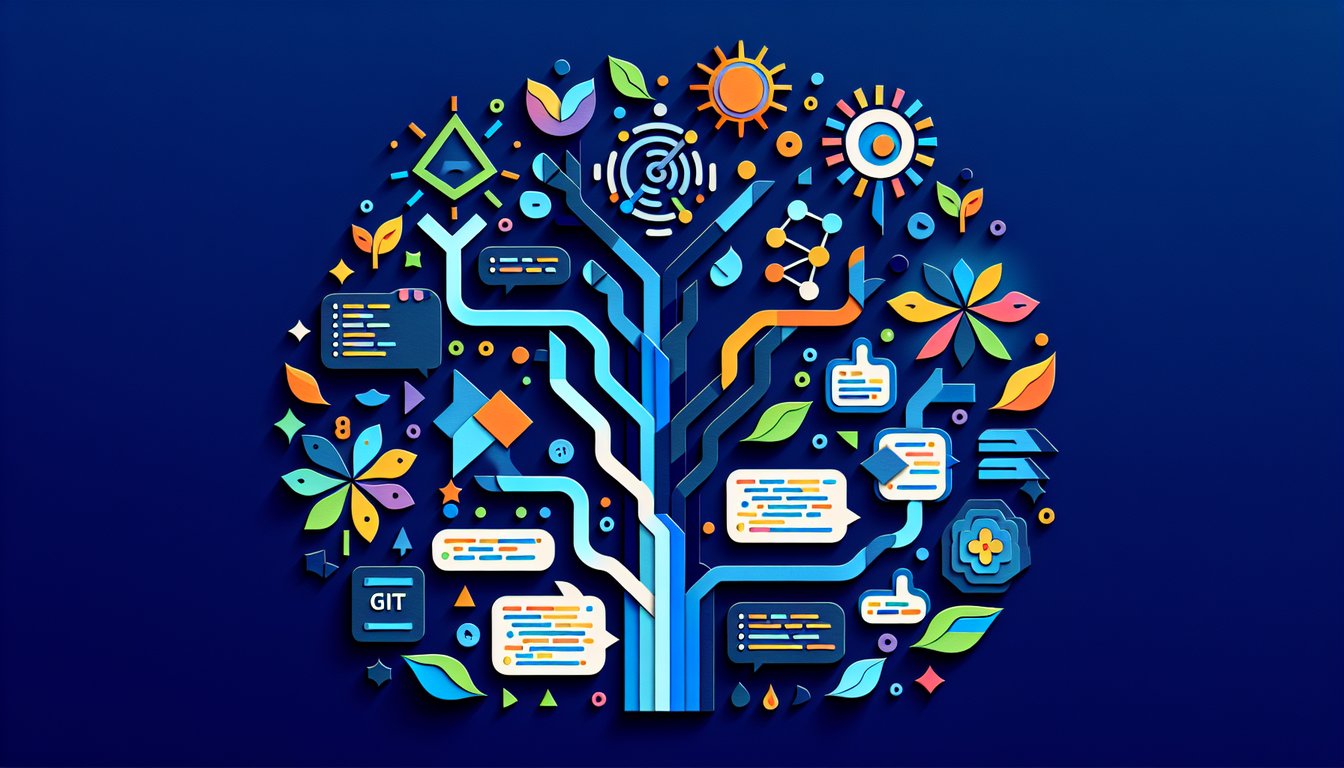
This Git quiz helps you practice core commands and workflows. You'll answer 20 high‑school level questions on commits, branches, merges, remotes, and .gitignore, so you can spot gaps before a class quiz or project and build good habits as you push, pull, and resolve conflicts.
Study Outcomes
- Understand fundamental Git concepts and terminology.
- Analyze common Git workflows and version control strategies.
- Apply Git commands for committing, pushing, and pulling changes.
- Evaluate branching and merging techniques in collaborative scenarios.
- Troubleshoot merge conflicts and identify resolution strategies.
- Interpret Git logs to trace and manage code revisions.
Git Quiz: Practice Test Cheat Sheet
- Understand core Git concepts - Dive into repositories, commits, branches, and merges - the building blocks of Git magic. Having these down makes teamwork a breeze and history tracking a piece of cake. Git Intro Tutorial
- Initialize a Git repository - Use
git initto turn any folder into a version-controlled project. You'll get a.gitfolder under the hood, so you can start tracking changes and protecting your masterpiece. NCBI Git Init Guide - Stage and commit changes - Practice staging with
git addand freezing snapshots withgit commit -m "message". It's like hitting a save point in a video game, giving you shield and restore powers against buggy code. UMD Git Tutorial - Explore branching - Creating branches lets you audition wild ideas without messing up the main story. Switch and merge as you please, then integrate your best side quests back into the epic main plot. WPI Git Guide
- Merge branches - With
git merge branch-nameyou bring features together and level up your main branch. Handle merge outputs with flair to keep the storyline of your code consistent and bug-free. WPI Git Guide - Resolve merge conflicts - Sometimes two branches fight over the same line - enter conflict resolution! Learn how to pick, edit, and finalize the truce so your project moves forward smoothly. WPI Git Guide
- Check repository status -
git statusis like a project dashboard, revealing untracked files, staged changes, and the state of your code realm. Make it your daily ritual to stay in control. MIT Git Guide - View commit history with git log - Scroll through your project's timeline like a time-traveler peeking at past adventures. Customize the format to spotlight heroes and hidden treasures (aka commits). UIO Git Lecture
- Undo mistakes - If you mess up,
git revertrewinds changes gracefully, whilegit resetlets you rewrite history (careful!). Both commands are your lifelines when the code gremlins strike. UMD Git Tutorial - Use .gitignore - Keep your repo tidy by listing files and folders that Git should ignore, like secret keys, binaries, or temp files. A well-crafted
.gitignorefile is the secret handshake for clean commits. WPI Git Guide








