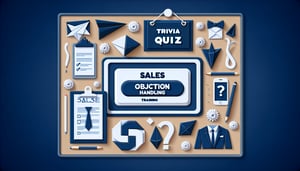Take the Dashboard Navigation and Management Quiz
Test Your Dashboard Control and Management Skills

Ready to master your dashboard navigation and management skills? This interactive quiz is perfect for IT professionals, managers, and students aiming to sharpen their understanding of dashboard workflows and control functions. With concise multiple-choice questions, participants will gain confidence in optimizing data displays and customizing interfaces. Feel free to adjust any question in our editor to suit your learning goals. Explore similar challenges like the Management Fundamentals Quiz or the IT Service Management Knowledge Quiz , and browse all our quizzes for more practice.
Learning Outcomes
- Analyse dashboard layouts to optimize user workflows.
- Demonstrate effective navigation across dashboard components.
- Identify core management functions in dashboard systems.
- Apply best practices for customizing dashboard interfaces.
- Evaluate data visualization options for clearer insights.
- Master control panel settings for efficient operations.
Cheat Sheet
- Understand Your Audience - Kick off your dashboard design by really getting to know who will use it. Create user personas and map out their goals so every chart and number feels relevant and actionable. This exploration ensures your visualizations resonate and won't leave anyone scratching their head. VitalFlux guide
- Implement Progressive Disclosure - Prevent information overload by revealing details gradually. Start with high-level metrics and let users drill down to specifics only when needed, guiding their focus and building curiosity. This approach keeps your dashboard sleek and user-friendly. Toptal article
- Utilize Grid Layouts - Organize content using a clear grid structure to lead the eye naturally from top-left to bottom-right. This familiar pattern eases navigation and makes your dashboard feel intuitive. Plus, a tidy grid keeps related metrics grouped for quick comparisons. DataCamp blog
- Choose Appropriate Visualizations - Match chart types to the data story you want to tell: line charts for trends, bar charts for comparisons, and pie charts for proportions. The right visualization makes complex numbers instantly understandable. Keeping it relevant prevents unnecessary confusion. VitalFlux examples
- Maintain Visual Clarity - Embrace white space and limit on-screen elements to highlight the essentials. Removing clutter helps users process information faster and keeps cognitive load low. A clean design feels both professional and approachable. Toptal tips
- Ensure Consistent Design - Stick to a unified color palette, font selection, and styling rules throughout your dashboard. Consistency reinforces your brand's identity and helps users feel at home. A cohesive look also speeds up comprehension by reducing visual distractions. Toptal guidelines
- Provide Interactive Elements - Add filters, hover states, and drill-down options to let users explore data at their own pace. Interactive controls transform passive charts into engaging experiences that invite exploration. This dynamic layer keeps students and stakeholders invested in uncovering insights. FoxMetrics blog
- Highlight Key Metrics - Use size, color, or strategic placement to draw attention to the most important numbers. Emphasizing these critical data points ensures quick insights and aids decision-making. It's like giving your dashboard a spotlight on the stats that matter most. VitalFlux highlights
- Optimize Performance - A slow dashboard kills momentum, so prioritize fast load times and smooth interactions. Implement data caching, lazy loading, and efficient queries to keep everything zipping along. A responsive experience keeps users curious rather than impatient. arXiv paper
- Test and Iterate - Treat your dashboard as a living project: gather user feedback, run A/B tests, and refine continuously. Iteration not only fixes usability bumps but also uncovers new opportunities for enhancement. This cycle of improvement keeps your dashboard sharply aligned with evolving needs. DataCamp best practices